For the last few weeks I've been preparing - with a mixture of excitement and apprehension - to reformat my C drive (I store documents, photos, and music on my D drive, which I don't reformat). My computer has been really dragging lately in spite of doubling the RAM and running anti-virus and anti-spyware programs. When I couldn't even get it to HotSync with my Palm yesterday, I knew the time had come to bite the bullet and just do it.
I love that fresh-as-the-day-I-brought-it-home feeling of reformatting. The downside is having to reinstall and update so many programs (since my computer is three years old, it doesn't install the current versions of things like Acrobat Reader). I spent a chunk of time yesterday reformatting and reinstalling, but I am thrilled with how things are running now. It even recognizes my jump drive for the first time - woo hoo!
Here's the really exciting news:
From my earlier post about browsers, 50% of the people who took the survey use Mozilla Firefox, my web browser of choice. When I went to Mozilla's site to install Firefox yesterday, I discovered that Firefox 2 is now available, and boy is it sa-weet! Here are a few highlights (emphasis is mine, with comments in purple), followed by links to Mozilla's site where you can get more information or download Firefox 2 for yourself!
What’s New in Firefox 2:
Improved Tabbed Browsing

We love tabs as much as you do, so Firefox 2 will open new web pages in tabs by default. Each of those tabs has its own close button (this takes getting used to but is extremely handy), but don’t worry - if you accidentally close a tab, just go to the History menu to bring it back from the list of “Recently Closed Tabs.” You’ll never be crunched for space anymore, either. When you have too many tabs open to comfortably fit in a single window, scroll arrows will appear on either side, and a button on the right side will always show you an easy-to-read list of all your open tabs. (For those of you who have never tried tabbed browsing, it is the only way to blog or surf - I currently have four open tabs.)
Spell Checking

Sometimes you’re in a rush, and can’t remember if it’s “i” before “e” or the other way around. Firefox 2 has built-in spell checking to keep you from making any mistakes in your blog posts and Web-based email, so you can worry about more important things. (This means you get spell check correction marks - red lines under the misspelled word, like in Word - when you are blogging or leaving comments; you can even add words to your personal dictionary!)
Session Restore
Losing your place while you’re doing things on the Web is a pain. Now, with Session Restore, if Firefox has to restart or closes when it comes back you’ll pick up exactly where you left off. The windows and tabs you were using, the text you typed into forms, and the in-progress downloads you had running will all be restored. You can even set Firefox 2 to always restore your previous session instead of loading a home page, so you’ll never lose your place again.
Web Feeds (RSS)

You can use a Firefox Live Bookmark, or a feed reader that you’ve installed on your computer, or through a Web service such as My Yahoo!, Bloglines or Google Reader. (This means you can click this button and subscribe through your Bloglines account!)
Integrated Search

Firefox helps you find whatever it is that you’re looking for. The Search bar comes pre-loaded with search engines for Google, Yahoo!, Amazon, eBay, Answers.com, and Creative Commons. Wherever you are on the Web, you can enter a search term in the Search bar and receive immediate answers from the search engine you’ve chosen. You can select a new search engine from the Search bar menu at any time, and add search engines from hundreds of your favorite Web sites (I also use Wikipedia, Webster's Dictionary, and del.icio.us.)
Personalize Your Browser
Choose from thousands of useful Add-ons that enhance Firefox. It’s easy to personalize Firefox 2 to make it your own. (I downloaded this incredibly cool theme!)
For more information on Mozilla Firefox 2 and how it delivers an easier, faster and safer online experience, visit www.mozilla.com/firefox/features.html.
Mozilla Firefox 2 is available now as a free download from www.getfirefox.com.






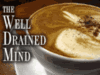






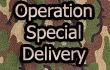

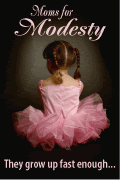



2 Comments:
It never ceases to amaze me how much you know about these things. Honestly, I need to devote more time to actually learning something new. For now, I'm content if dumb blogger will let me leave this comment. :-)
I love tabs. A home I use IE7 and Firefox at work.
Thanks for the revie, the Recently Closed Tabs, Session Restore and Spell check features are something out of my dreams, not even dreams, fantasies.
Hmm, I might do Firefox2 here at home.
PS: formating and reinstalling, what a pain :(
Post a Comment
Home